Outlook Mobile Service
Distribution Lists for the Outlook Mobile Service
Simplify text message broadcasts to many recipients with the help of Distribution Lists.
Choose Text Message from the select menu of the button [New...].

Distribution List
To make a difference to E-Mail Distribution Lists with the same name, it is recommended to give Distribution Lists an appropriate label.
- Give the Distribution List a self explaining name:
e.g. Sales (Text Message) - A mouse click to the button [Select Members] opens the dialog Select names: Contacts (Mobile)
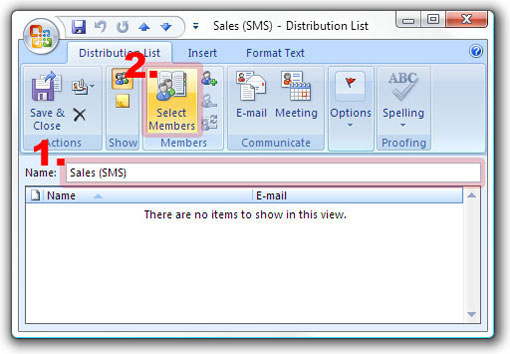
Select names: Contacts (Mobile)
- In the Menu Address Book choose the option Contacts right below Mobile Address Book.
- Search your mobile contacts in the mobile address book, ...
- ... select them ...
- ... and add them by mouse click to the button [Members ->].
- Confirm adding the selection by a mouse click to the button [OK].
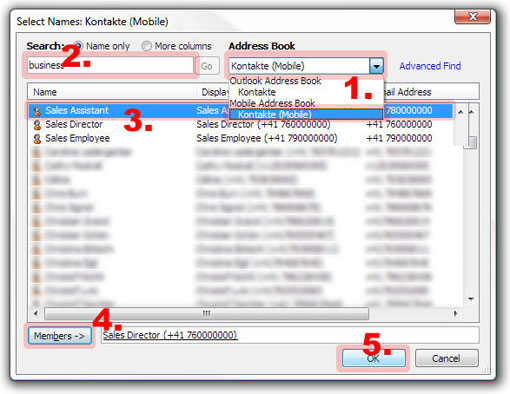
Save Distribution List
A mouse click to the button [Save & close] finishes the creation of the Distribution List.
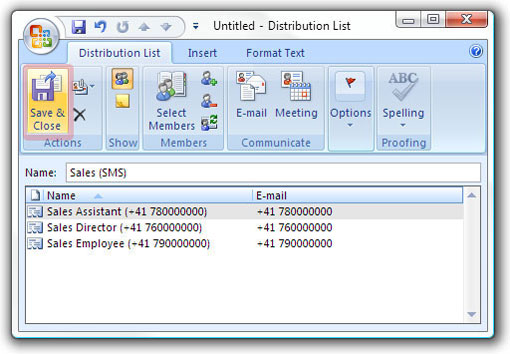
Distribution List usage
You now learned how to create Distribution Lists.
Set up Distribution Lists for your most important mobile contact groups.
Use Distribution Lists as recipients when sending text messages or rules.
Use Distribution Lists as recipients when sending text messages or rules.
More Outlook Mobile Services usage: Microsoft resources for the Outlook Mobile Service:
| Factsheets | |
|---|---|
| Purpose and business examples | |
| SMS tools for End Users | |
|---|---|
| Name | Pricing |
| SMS Blaster Winlog | free |
| Microsoft Office Outlook 2013-2016: Email to SMS | free |
| Microsoft Office Outlook 2010 Mobile Service | free |
| Microsoft Office Outlook 2007 Mobile Service | free |
| SMSBLASTER web edition | free |
| SMS Blaster Windows Edition | free |
| SMS touch for iPhone and iPod touch | Shareware |
| ECO-SMS - Ökologische SMS! | Shareware |
| Cybersystems mscrmSMS | see price list for details |
| Jabber-Client Chatopus for Palm OS | small one-time payment |
| delight Software GmbH | see price list for details |
| ASPSMS Widget for Mac | free |
| SMS scripts and interfaces for developers | |
|---|---|
| Name | Pricing |
| ASPSMS Dot Net Assembly on NuGet | free |
| ASPSMS JSON API (REST) | free |
| C# Microsoft ASP.NET Identity MVC (for SOAP) | free |
| Node.js interface for ASPSMS | free |
| PHP Class for ASPSMS SOAP web service | free |
| aspsms.dll (Active-X) | free |
| SOAP Web Service | free |
| XML-Interface | free |
| ASPSMS SMTP Interface | free |
| VBscript Class (ASP) | free |
| HTTP | free |
| PHP - Python - C# - Java | free |
| Jabber to SMS for Server Admins | free (open source) |
| SMS Blaster Visual Basic Source Code | free |
| ASPTOKEN | free |
| Network coverage | |
|---|---|
| Supported networks around the world |




