Outlook Mobile Service
Send Text Message
After the Outlook Mobile Service was configured, the new message type Text Message is available.
Choose Text Message from the select menu of the button [New...].

Text Message
Learn how to send a text message to a mobile phone.
Click the [To...] button to choose one or more recipients or a phone contact group, or alternatively enter them into the Input box next to the [To...] button.
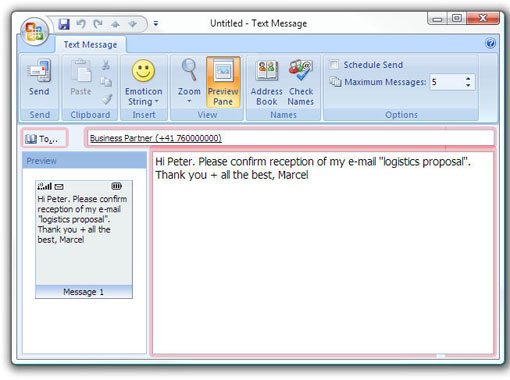
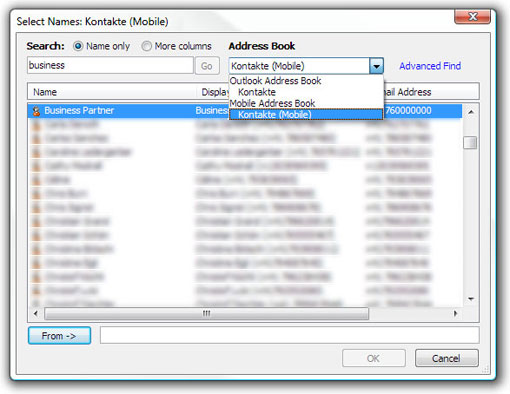
Write your text message into the main input area.
A mouse click on the button [Send] will send the text message.
A mouse click on the button [Send] will send the text message.
Receive replies.
Depending on the reply-option chosen, direct replies are delivered to your own mobile phone, to the ASPSMS account e-mail address, to an e-mail address of your choice or to a script of your choice on your web server.
Replies to an e-mail address look like follows:
Replies to an e-mail address look like follows:
Replies to e-mail addresses are send from noreply@aspsms.com.
Put this e-mail address on the white list of your anti spam configuration.
Do not answer and do not write e-mails to the e-mail address noreply@aspsms.com. E-mails to this address will go to nirvana. Reply by sending a new text message to the mobile phone contact.
Put this e-mail address on the white list of your anti spam configuration.
Do not answer and do not write e-mails to the e-mail address noreply@aspsms.com. E-mails to this address will go to nirvana. Reply by sending a new text message to the mobile phone contact.
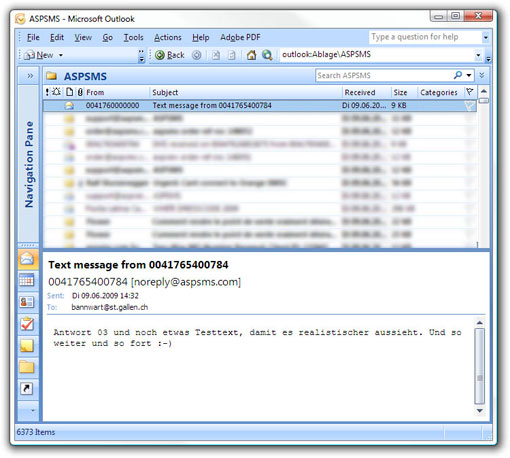
| Factsheets | |
|---|---|
| Purpose and business examples | |
| SMS tools for End Users | |
|---|---|
| Name | Pricing |
| SMS Blaster Winlog | free |
| Microsoft Office Outlook 2013-2016: Email to SMS | free |
| Microsoft Office Outlook 2010 Mobile Service | free |
| Microsoft Office Outlook 2007 Mobile Service | free |
| SMSBLASTER web edition | free |
| SMS Blaster Windows Edition | free |
| SMS touch for iPhone and iPod touch | Shareware |
| ECO-SMS - Ökologische SMS! | Shareware |
| Cybersystems mscrmSMS | see price list for details |
| Jabber-Client Chatopus for Palm OS | small one-time payment |
| delight Software GmbH | see price list for details |
| ASPSMS Widget for Mac | free |
| SMS scripts and interfaces for developers | |
|---|---|
| Name | Pricing |
| ASPSMS Dot Net Assembly on NuGet | free |
| ASPSMS JSON API (REST) | free |
| C# Microsoft ASP.NET Identity MVC (for SOAP) | free |
| Node.js interface for ASPSMS | free |
| PHP Class for ASPSMS SOAP web service | free |
| aspsms.dll (Active-X) | free |
| SOAP Web Service | free |
| XML-Interface | free |
| ASPSMS SMTP Interface | free |
| VBscript Class (ASP) | free |
| HTTP | free |
| PHP - Python - C# - Java | free |
| Jabber to SMS for Server Admins | free (open source) |
| SMS Blaster Visual Basic Source Code | free |
| ASPTOKEN | free |
| Network coverage | |
|---|---|
| Supported networks around the world |




